How to Submit Your Site to Google News and Get Approved 100%
In this exciting era of digital media, you can submit your site to Google News to increase your visibility and reach. Imagine reaching millions of readers and becoming a trusted news source. In this article, we will cover everything from the process of submitting your site to Google News and securing approval to ensuring your content gets the recognition it deserves.
But how do I get featured in Google News if I submit my website or blog?
Do you want to get your website featured in Google News? If so, you’ll need to submit your site to Google News Publisher Center. Here’s how to do it:
- Go to the Google News Publisher Center website.
- Sign in with your Google account.
- Click on the “Submit a Site” button.
- Enter the URL of your website.
- Select the language of your website.
- Select the category of your website.
- Click on the “Submit” button.
After you go to Google News and submit your site or blog, Google will review it and may approve it for inclusion in Google News.
The Power of Google News: Unlocking the Future 🚀
Google News is not just a platform; it’s a gateway to the latest happenings worldwide. With its ever-evolving algorithms and continuous innovation, Google News keeps readers informed and engaged. Moreover, by understanding emerging trends and innovations, you can position your site to ride the wave of future opportunities.
Here is what Google News looks like:
Making Google Discover Your Site: Tips and Tricks ✨
Getting your site discovered by Google News starts with optimizing your content and technical setup. Here’s a playbook to enhance your chances:
1. Create Compelling and Timely Content: Craft engaging articles that captivate readers and provide valuable information. On the other hand, focus on newsworthy topics and ensure your content aligns with Google’s content policies.
2. Structured Data Markup: Utilize structured data markup, such as schema.org, to help Google understand and categorize your content accurately. This markup provides crucial context to search engines and improves your site’s visibility.
3. Optimize Your Headlines and Metadata: Craft catchy headlines that grab attention and incorporate relevant keywords. So as to pay attention to your meta title and description, making them enticing and descriptive to encourage clicks from users.
4. Leverage Images and Multimedia: Enhance your articles with captivating images, videos, and other multimedia elements. Visual content not only attracts readers but also improves the overall user experience.
5. Focus on Site Speed and Mobile Responsiveness: Optimize your site for quick loading speeds and ensure it is mobile-friendly. Google prioritizes sites that provide seamless experiences across various devices.
6. Build Quality Backlinks: Establishing authoritative backlinks from reputable sources can significantly boost your site’s credibility and visibility. Engage with other related sites, guest post, and participate to strengthen your backlink profile.
7. Promote your site on social media and other online channels: When you promote your site, you’re essentially telling Google your site is valuable to index and worth indexed by Google.
8. Use Google Search Console to submit your site to Google and track its performance in Google Search. Google Search Console is a free tool that provides valuable insights into how Google is crawling and indexing your site. Preferred having an XML Sitemap for news. This sitemap is unique in that it recognizes articles as news.
Unleashing the Power of Google News Approval
Now that we’ve got the groundwork covered, let’s embark on the exciting journey towards Google News approval. This will give you a step-by-step guide that will set you on the right path:
Step 1: Polish Your Website to Perfection
Take a good, hard look at your website. Is it user-friendly? Is the navigation smooth as butter? 🌟 Google News loves websites that provide a seamless user experience. So, make sure your site is easy to navigate, visually appealing, and mobile-friendly. A tidy and well-organized website will go a long way in impressing the Google News gods.
Step 2: Spread the Word with Google Publisher Center
Google Publisher Center is your trusty sidekick in the quest for Google News approval. It’s a powerful tool that allows you to manage your website’s presence on Google News. 📰 Submit your website to Google Publisher Center, verify ownership, and provide all the necessary details about your publication. In addition, this will give you a solid foundation for the approval process.
Step 3: Patience, Perseverance, and Positive Vibes
Rome wasn’t built in a day, and neither is Google News approval. With this in mind, It takes time, patience, and a whole lot of perseverance. Don’t lose heart if you don’t get approved right away. Above all, take the feedback provided, make necessary improvements, and keep striving for excellence. Stay positive and remain dedicated to delivering top-notch content. Your hard work will pay off in due time!
So, don’t wait! Submit your site to Google News today and embark on an exciting adventure towards online recognition and success. Keep evolving, keep adapting, and embrace the power of Google News to propel your site to new heights! 🌟
Process to Submit your Website to Google News
Here’s the step-by-step process to submit your website to Google News:
1. Start by searching for Google News Publish Center.
2. Enter the full URL of your website.
3. Add your website name or your personal name and home Country.
4. Click the “Add Publication” button.
5. Choose to do the remaining steps later by clicking “Do This Later”.
6. Open the Publish Center by clicking “Open”.
7. Edit your publication information by selecting the “Edit” option. Then Upload your logo by clicking the designated button “add logo”.
8. Choose the appropriate logo for both the dark and white themes. And click “Save”.
Note that the logo image should match your website’s logo.
9. Go to the “General” section.
Enter the name of your publisher as you want it to appear on Google News. Select the language of your blog/website. After that, save the changes by clicking the “Save” button.
10. Return to the Publisher Center by clicking the logo. Then, open the Publisher Center again by clicking “Open”. Now, edit your publication details by selecting the “Edit” option.
11. Choose the category that best fits your website. And select “Worldwide” and allow all properties for maximum visibility. After that, save the changes by clicking the “Save” button and proceed to the next step.
12. You will see a prompt similar to this. Click on “New Section”. Then opt for the “Feed” option.
Continue Follow the process to submit your website to Google News.
13. In this step, you need to provide the RSS or feed URL. After providing the code, paste the code into the RSS or Feed URL field in your Google News Publish Center and click “Apply”. Besides, don’t forget to provide a title for your feed.
To point out, to provide the RSS feeds or feed URL, I give you two choices:
- Use RSS feed generator tools like RSS.app.
- Use the GN Publisher Plugin: The GN Publisher Plugin is a standard WordPress plugin. See the next suction.
14. Now save the changes by clicking the “Save” button.
15. Click on “Review and Publish”. Review and submit your contact details as prompted. Then, add your contact information, including your Gmail address, where you’ll receive notifications once your Google News publication is live. After that, save the changes by clicking the “Save” button.
16. Click on the logo to go back (Publish Center). Next, open the Publisher Center again by clicking “Open”.
17. Click on the “Edit” button. Next, select “Review and Publish”.
18. Click on the “Review” button.
19. Enter your details and input your name or organization name in the appropriate field.
19. Tick the terms and conditions box and click on “Submit”.
20. Last step: click on the “Publish” button.
Congratulations! Your website is now under review in the Google News Publish Center. You will receive an email from the Publish Center once the review process is complete.
How to submit your feeds to Google News Publisher Center by WordPress Plugin
In short, the RSS feed is what Google News uses to index your content. In addition, make sure that your RSS feed is up-to-date and that it contains all of your latest articles.
Here are the steps on how to link your WordPress RSS feed to Google Publisher using the GN Publisher plugin:
1. Install and activate the GN Publisher plugin. You can do this by going to your WordPress dashboard and clicking on Plugins > Add New. Search for “GN Publisher” and click on the Install Now button. Once the plugin is installed, click on the Activate button.
2. Go to Settings > GN Publisher in your WordPress dashboard.
3. Click on the Google News tab.
4. Enter your Google News Publisher Center ID and API key. You can find your Publisher Center ID and API key in the Settings section of Google News Publisher Center.
5. Click on the Save Changes button.
Once you have saved your changes, GN Publisher will start creating Google News compatible RSS feeds for your website. You can then submit your feeds to Google News Publisher Center.
Tips for using GN Publisher:
- Make sure that your website meets the Google News Content Guidelines.
- Use clear and concise titles for your articles.
- Write informative and engaging articles.
- Use high-quality images and videos.
- Promote your articles on social media.
By following these tips, you can increase your chances of having your articles published in Google News.
Benefits of using GN Publisher:
- GN Publisher makes it easy to create Google News compatible RSS feeds.
- GN Publisher helps you to ensure that your website meets the Google News Content Guidelines.
- GN Publisher can help you to increase the visibility of your articles in Google News.
- GN Publisher is a free plugin.
So long as you are looking for a way to submit your articles to Google News, GN Publisher is a great option. On the whole, it is easy to use, it helps you to ensure that your website meets the Google News Content Guidelines, and it is free.
The Future of Google News: Embrace the Evolution
As we journey towards Google News approval, it’s essential to keep an eye on the horizon and anticipate the future of this dynamic platform. With emerging trends and innovations, Google News is poised to become an even more integral part of the news landscape.
Artificial intelligence and machine learning algorithms are revolutionizing the way news is curated and delivered. Personalized news recommendations based on individual preferences are gaining traction. So, as content creators, it’s crucial to adapt and embrace these technological advancements to stay ahead of the game.
Furthermore, the rise of mobile news consumption is undeniable. With smartphones becoming ubiquitous, more and more readers are accessing news on the go. As such, optimizing your website for mobile devices is no longer a choice—it’s a necessity.
Conclusion
Submitting your site to Google News and obtaining approval can be a game-changer for your online presence. By following the steps outlined and staying up to date with the latest trends, you can maximize your chances of success. Embrace the power of Google News, unlock new opportunities, and let your voice be heard on a global scale. Get ready to make a lasting impact in the digital news realm!
Now that you have the tools and knowledge at your disposal, take the leap and submit your site to Google News. In truth, it is time to make your mark and join the ranks of respected news sources. In conclusion, Good luck on your journey to Google News approval, and may your site thrive in the vast world of online news! 🚀
FAQ: How to Submit Your Site to Google News
Some of the reasons why a site may not be approved by Google News are:
1. The content on the site is not high-quality or informative.
2. The content on the site is not unique (plagiarized or copied from other sources).
3. The content on the site is not timely or relevant to current events.
4. The content on the site is not considered easy to read.
5. The site has a bad reputation or is known for spam or other malicious content.
After you go to Google News and submit your site or blog, if it is rejected, do the following:
1. Make sure that your content meets the requirements for Google News.
2. Promote your site on social media and other online channels.
3. Continue to create high-quality content that is relevant to current events.
4. Be patient. In other words, it may take some time for Google to approve your site.
The time it takes for Google to approve your site varies. In some cases, it may take a few days or weeks. In other cases, it may take longer. Google will notify you via email when your site has been approved or denied.

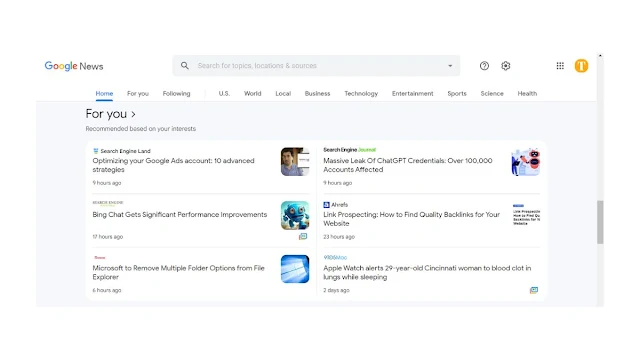
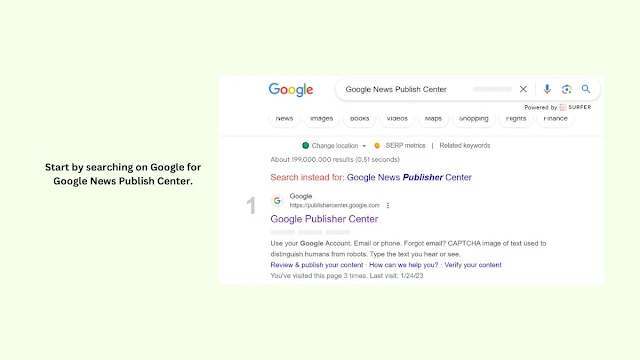

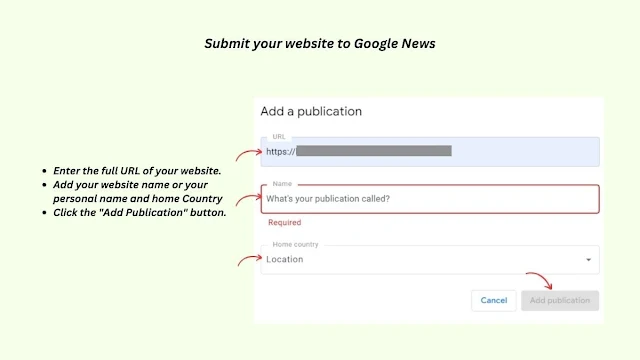
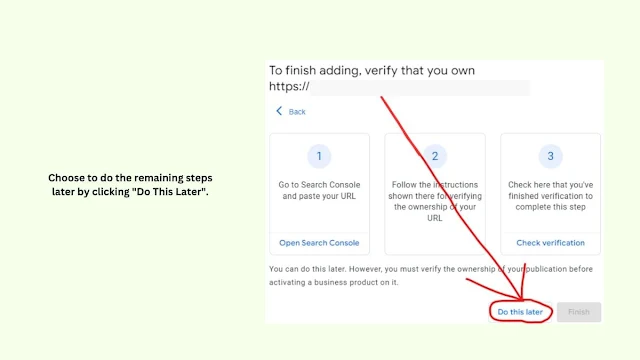


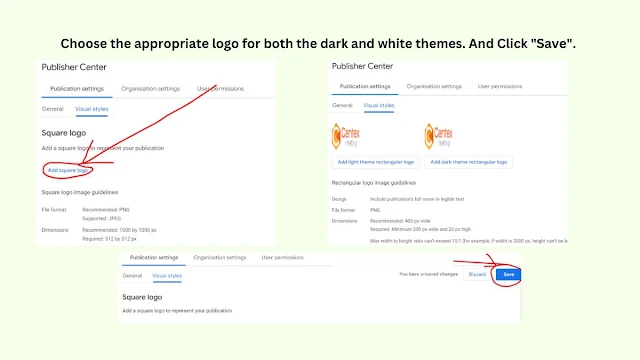
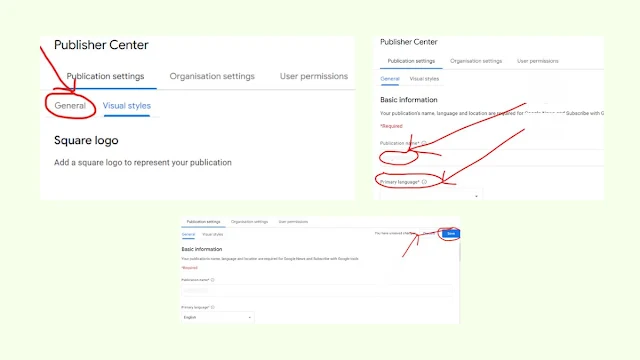



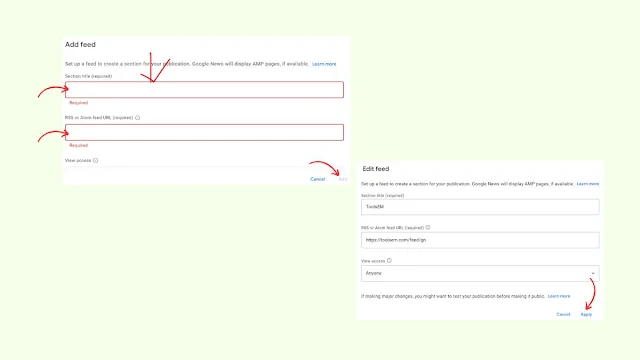




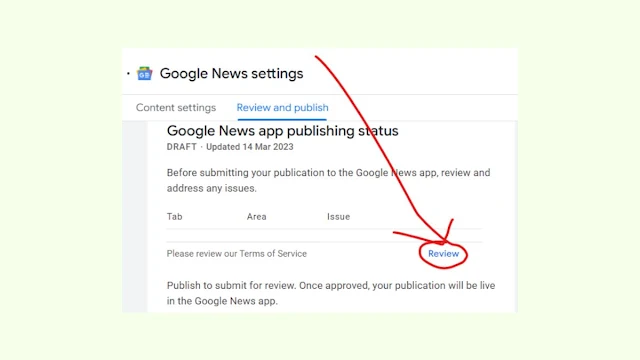
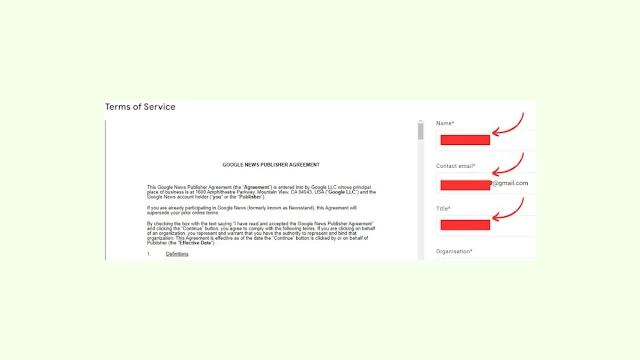



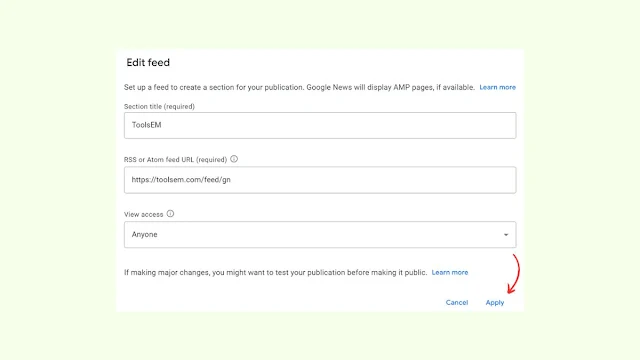
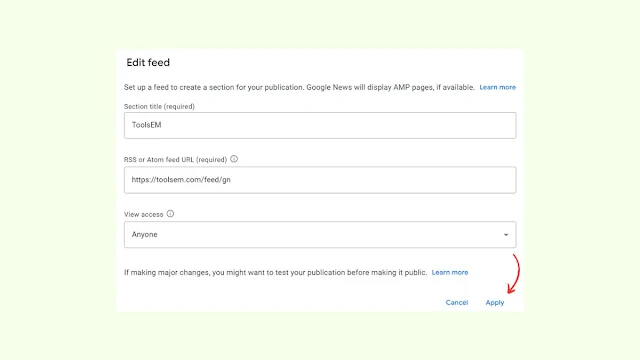



Comments
Post a Comment
Add your comment here. {Any negative comment will be deleted.}