How to Create an Ebook and Sell By Turn Blog Posts Free
Create an ebook for free as an attractive magnet offer or sell ebooks from your site by turn your blog posts. Creating and selling ebooks is a popular way for bloggers and writers to share their experiences and make money online. But How to create an ebook and turn it from your blog posts?
In this guide, we will walk you through the process of creating and selling ebooks in WordPress from the starter:
- Why Create Your WordPress Blog Posts to an Ebook?
- How to Create Professional-Looking Cover Art for Your Ebook
- How to Create Cover Art for Ebook using Canva
- Customize the template with Canva
- How to Turning Blog Posts Into an Ebook Using Google Docs
- How to turn Blog Posts Into an Ebook Using a Plugin
- Configure the PrintMyBlog settings
- How to convert ebook from blog posts using BlogBooker
- Generate and save “Download Export File” (XML)
By following mentioned steps, you can create and sell your own ebooks in WordPress and generate income from your blog.
Why Create Your WordPress Blog Posts to an Ebook?
Creating an ebook from your blog posts is an efficient way to repurpose your content. Instead of creating new content from scratch, nicely compile your existing blog posts into an ebook and reach new audiences.
Ebooks are accessible and convenient for readers. They can be downloaded and read on devices, make easy for your audience to consume your content wherever they are.
However, writing a book is difficult and 98% of people never finish. Your most popular blog posts may contain enough quality content to repurpose as a successful ebook. May be a point often overlooked by some bloggers.
In summary, creating an ebook from your WordPress blog posts can help you monetize your content. On the other hand, you provide your audience with a helpful and easily accessible resource.
How to Create Professional-Looking Cover Art for Your Ebook
It is important to create a professional looking cover image for your eBook. Because it can help attract potential readers, make your ebook stand out in a crowded market, and attract new customers.
Here are some steps to create professional-looking cover art for your ebook:
- Understand the genre the first step in creating an ebook cover is to understand the genre of your book. Each genre has a set of expectations for cover design. For example, romance novels often feature couples in embrace, while business books often use a minimalist design with bold typography.
- Choose a design tool: There are many design tools that you can use to create your ebook cover. Like Canva, Adobe Photoshop, and GIMP
- Choose a tool that you are comfortable with and that has the features you need to create your design.
- Choose a template most design tools come with pre-designed templates. Those templates can use as a starting point for your ebook cover.
- Choose a template that fits the genre of your book and that you can customize to fit your unique style.
- Add your own images or illustrations. If you have your own images or illustrations that you would like to use for your ebook cover. Make sure that any images or illustrations that you use are high quality and visually appealing.
- Choose typography and a color scheme that complement the design and genre of your book. Select colors that are visually appealing and convey the mood of your book.
- Review and refine Once you have completed your design, review it carefully and make any necessary refinements. Get feedback from others to ensure that your design is effective and visually appealing.
How to Create Cover Art for Ebook using Canva
Canva is a popular design tool and free that can be used to create professional-looking cover art for your ebook. With Canva’s user-friendly interface and the vast library of design elements. You can create cover art that truly represents your ebook and attracts potential readers. Here are the steps to create cover art for your ebook using Canva:
Sign up for Canva First, sign up for a free Canva account if you don’t have one already. You can use the free version of Canva to create your ebook cover.
In Canva, search for “ebook cover” and choose a template that fits the genre of your book. Canva offers a wide range of pre-designed templates that you can customize to fit your unique style.
Customize the template with Canva
Customize the template Once you have chosen a template, you can customize it to fit your needs. Canva offers a drag-and-drop interface that makes it easy to add your own images, illustrations, and text to the design. You can also change the background color, add filters, and adjust the layout of the design.
Upload your own images or illustrations If you have your own images or illustrations that you would like to use for your ebook cover, you can upload them to Canva and incorporate them into your design. Canva also offers a library of free images and illustrations that you can use to enhance your design.
Choose typography and color scheme Choose typography and color scheme that complement the design and genre of your book. Canva offers a wide range of fonts and color palettes that you can use to customize your design. Make sure that your typography is legible and easy to read, and select colors that are visually appealing and convey the mood of your book.
Review and download your design Once you have completed your design, review it carefully and make any necessary refinements. Get feedback from others to ensure that your design is effective and visually appealing. When you are satisfied with your design, download it as a PNG, Pdf or JPG file, which you can use as your ebook cover.
How to Turning Blog Posts Into an Ebook Using Google Docs
Google Docs is a powerful and free tool that can be used to turn your blog posts into an ebook. With Google Docs’ easy-to-use interface and formatting options, you can create an ebook that is visually appealing, organized, and informative.
Here are the steps to turn your blog posts into an ebook using Google Docs:
Go to Google Docs and create a new Google Doc, and don’t forget to name it with your ebook title.
After opening a new Google Doc, name it with your ebook title. Then select Insert image from the menu and upload it from your computer.
You can arrange your ebook by adding headings and subheadings and dividing your content into chapters or sections. From the drop-down menu, select the title style in Google Docs.
After pressing Enter, you may choose Insert Table of Contents from the menu. There are two versions available: one with page numbers and one with hyperlinks.
Also, you can add a header or footer with the title and page numbers of your ebook in Google Docs.
Export your ebook simply once you are satisfied with your ebook exporting it as a PDF file. Go to “File” then “Download” and then click “PDF Document (.pdf)”. You can then upload the PDF to your website or a third-party platform for distribution.
How to turn Blog Posts Into an Ebook Using a Plugin
PrintMyBlog is a WordPress plugin that allows users to easily create printable versions of their blog posts and pages. It allows bloggers to customize the layout, styling, and content of the printable version, including options to include or exclude images, comments, and other elements.
It also provides a Quick Print feature, which generates a printable version of the post with pre-set options for paper size and orientation, header and footer, and other settings.
This plugin is ideal for bloggers who want to offer a printer-friendly version of their content to their readers or create a PDF version of their blog post for sharing or archiving purposes.
To use the PrintMyBlog plugin in WordPress, follow these steps:
Install the PrintMyBlog plugin: In your WordPress dashboard, go to Plugins > Add New and search for “PrintMyBlog”. Just install and activate the plugin by clicking “Install Now”!
By clicking on the “Quick Print” tab, you will enable the “Use Quick Print” option.
Configure the PrintMyBlog settings:
Configure how you would like the blog posts printed or use recommended defaults. You can customize the settings for Quick Print, such as format paper, digital PDF, create an ebook (ePub or MOBI), and HTML.
Also, you can select show more print options such as post selection, statuses, filters, content, page layout, and Post content to print.
In this step, if you are happy with the settings, you can click the “Print” button to print the Quick Print.
Now the browser opens a new tab print-page ready for you may now create the PDF using a browser extension.
After the browser opens a new tab showing your blog post as “print-page ready,” you can create a PDF file using the extension “Print to PDF.” If you do not have the extension “print to PDF” Here is How do I use quick print to create a PDF?
Now simply after giving the name of your PDF or ebook, click “save”.
How to convert ebook from blog posts using BlogBooker
Blogbooker Plugin is a powerful tool designed to help bloggers easily convert their WordPress or Blogger blog into create PDF or eBook format. It allows bloggers to easily create a book of their blog posts, complete with all images, comments, and formatting.
This plugin is particularly useful for those who want to create an archive of their blog or even publish a book based on their blog content.
Overall, Blogbooker Plugin is an excellent solution for bloggers looking to repurpose their blog content and create a professional, high-quality book or PDF document.
Generate and save “Download Export File” (XML)
The XML export feature in the WordPress dashboard is something you will know if you want to keep your blog posts or create an ebook from WordPress.
Here, you can generate and save an XML file under “Export data” in the “Tools” menu. This XML file can then be used, for instance, if a server error occurs again, to create the blog.
For example, do you want to save your blog post content in a Word file, as a PDF, or even print? You need to download the export file from WordPress (XML file).
Go to your WordPress dashboard, from the drop-down menu, select “Tools,” ِِِAnd then choose what to export all blog posts content or just one post. Now click the “Download Export File”.
In this step, after “download export file” (XML) and saved it on your computer. We will use this file in Blogbooker to turn it into a PDF or create an ebook. Also you can turn to a word document.
Go to BlogBooker and click “Make your BlogBook”
Supported blog systems in Blogbooker include WordPress, Blogger, and more. In this case, we will use the free plan in BlogBooker. Choose “WordPress”.
We have mentioned earlier we will use “Export XML File”. Now select your “XML file export” to upload in Blogbooker by clicking the “Select your XML file export” Button.
After uploading your XML file to Blogbooker this time, the PDF or blog book is ready to download to your device, Google Drive, or Dropbox.
Conclusion
In conclusion, creating an eBook from your blog posts is an effective strategy for boosting your digital marketing efforts. By repurposing your content into a downloadable and shareable format, you can reach a wider audience and establish yourself as an authority in your niche.
It is important to follow the right steps when creating an eBook, such as selecting the best blog posts, organizing your content, designing a professional-looking cover, and editing and proofreading your final product.
Once you’ve created your eBook, you can distribute it through your blog, social media, email marketing, and other channels to attract potential buyers and generate sales. Now, when you want to create an eBook is easy with plugins and more. Tell us, What is the method to create an ebook from Blog posts you will use?
FAQ
Yes, Here are some platforms you can use to sell your ebook, including Amazon Kindle Direct Publishing, Barnes & Noble Nook Press, and Apple iBooks. You can also sell your ebook directly from your website using a platform like Gumroad or SendOwl.
Yes, you can include such as:
How to use this book
What you’ll find in this book
How to use this book
Footnotes and sources
Resources and links
Copyright information
About the author
Contact information
Disclosures
You can giveaway or use the ebook as free a lead magnet to get more email subscribers.
How to Make Money Sending Emails | Free Starter




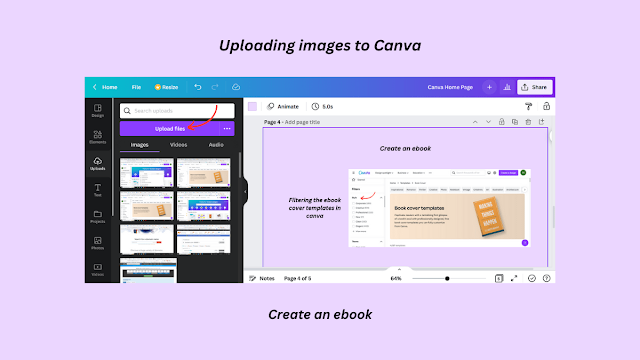

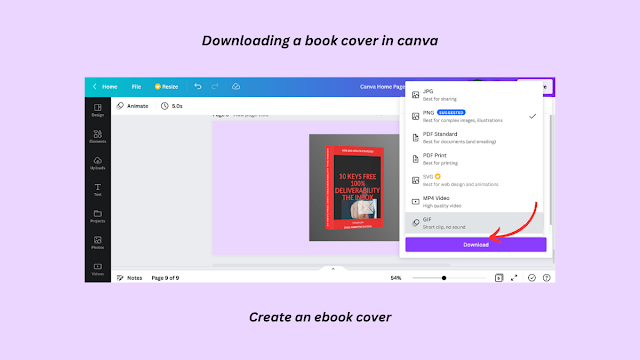

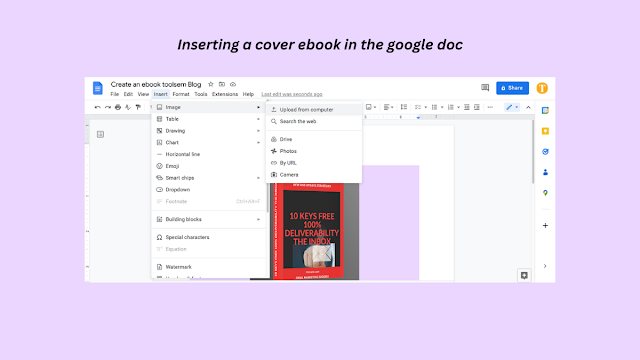


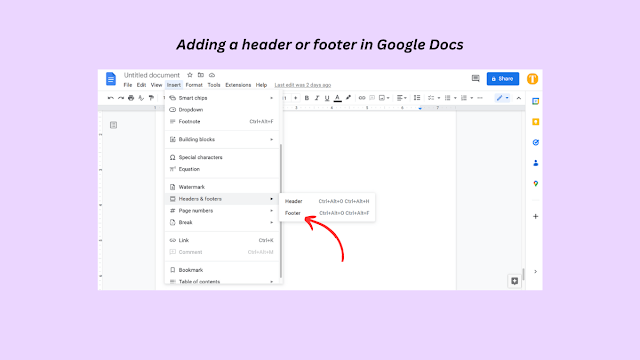


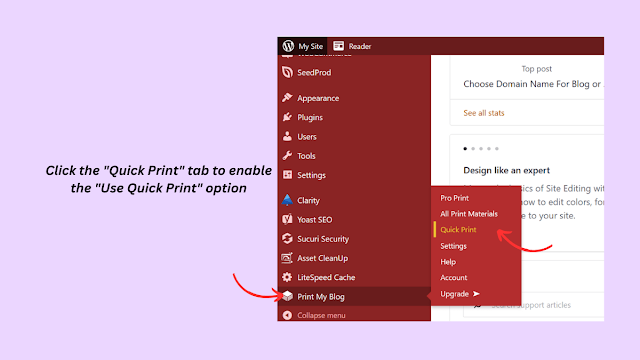

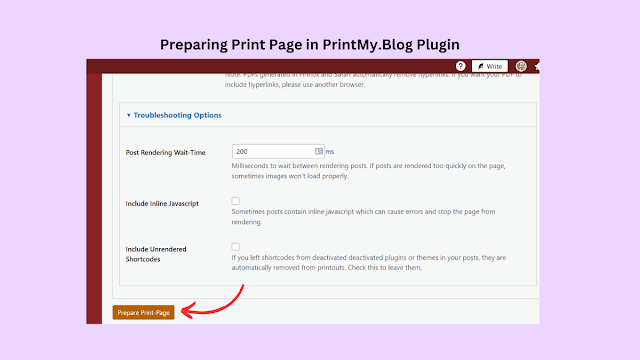
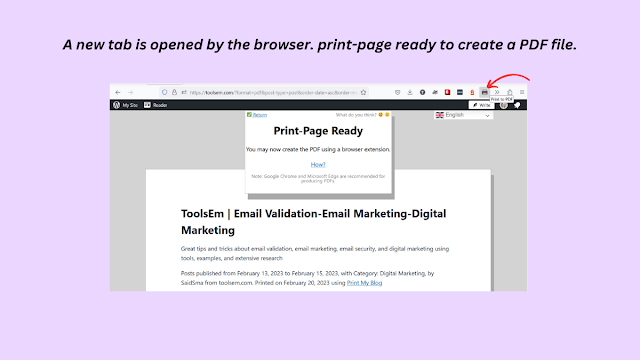
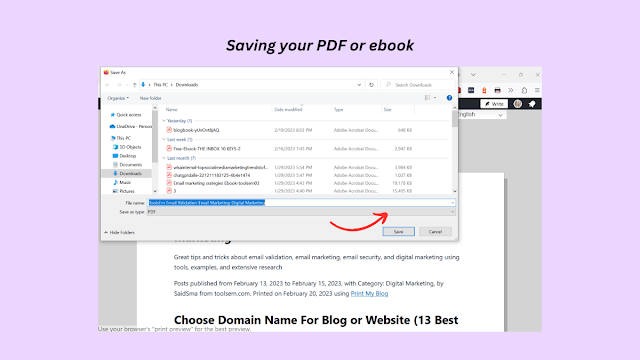

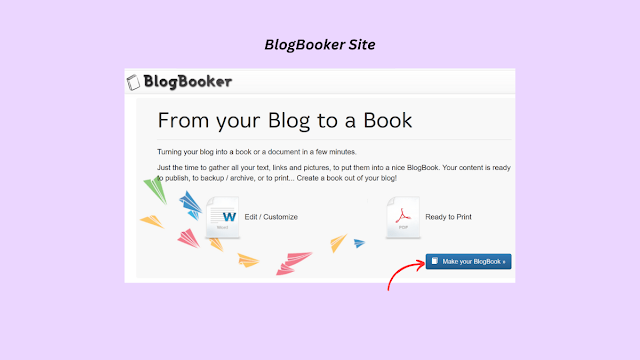


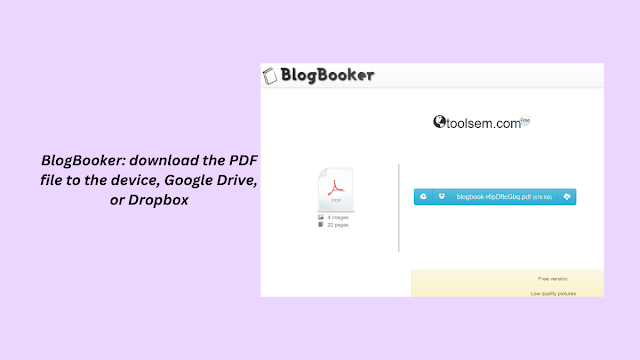



Comments
Post a Comment
Add your comment here. {Any negative comment will be deleted.}